Default
package:
[2008.07.02
- AmigaSYS 4 E-UAE]
Last
upgrade file:
[2009.09.14
- AmigaSYS 4 E-UAE R1.3]
AmigaSYS
E-UAE requirements:
X86
PC, MAC or PPC G3/G4.
Minimum
600 Mhz, 64 MB Ram, GFX, 300 MB HD.
Requirements:
1-1,5 GHZ, 128 or 256 MB Ram, Good GFX, 1 GB HD (for AmigaOS 3.9, Linux).
AmigaSYS
E-UAE supported Operation Systems:
- Commodore
AmigaOS 3.0 Workbench+Extras.
-
Commodore AmigaOS 3.1 Workbench+Extras.
-
Commodore AmigaOS 3.0 Workbench.
-
Commodore AmigaOS 3.1 Workbench.
-
Amiga Forever AmigaOS 3.1 Workbench+Extras. Buy
now!
-
Amiga Forever AmigaOS 3.1 Workbench.
-
H&P AmigaOS 3.9 Pink.
-
H&P AmigaOS 3.9 Red.
-
Amiga Forever 5 CD (3.9).
-
Amiga Forever 6 CD (3.9).
-
Amiga Forever 2005 Plus/Premium CD (3.9).
-
Amiga Forever 2006 Plus/Premium CD (3.9).
-
Amiga Forever 2008 Plus/Premium CD (3.9).
-
Amiga Forever 2009 Plus/Premium CD (3.9).
-
Amiga Forever 2010 Plus/Premium CD (3.9).
-
Amiga Forever 2011 Plus/Premium CD (3.9)
-
Amiga Forever 2012 Plus/Premium CD (3.9) Buy
now! Buy
now!
-
AmigaOS XL Amithlon CD. (3.9).
System
Features:
System
updates + System components
Install:
Linux
E-UAE install documentation:
I shall
write some things for introduction, what should we count, to make AmigaSYS
4 working perfectly under E-UAE too. E-UAE are very good, knows all, what
is recommended nowdays and required to run AmigaSYS 4, but the GUI is quite
incomplete, so be prepared to set some things manually in the configuration
file with a text editor, for example the HDF or the internet bsdsocket
settings.
I try
to sum everything nicely, and make a detailed and understable documentation,
to brief everybody. The documentation made under Linux, but in theory all
E-UAE is the same port, so there cannot be a basic difference between them,
the configuration is similar, or totally the same (except the JIT and some
smaller settings).
I think
it's enough for introduction, let's see. :)
Step
one: download the latest version of E-UAE,
0.8.28/29 or newer. If this is done, then extract it to a place, we know
and it won't be a problem to give a directory path in the configuration
file.
Tip:
It is a good idea to rename the E-UAE directory to something shorter, because
it is very long in default and in the configuration file, we should give
a shorter, i renamed it to EUAE. (I will refer to this directory name.)
Step
two: Extract the AmigaSYS4-E-UAE.zip to the
EUAE directory, if this is done, you have to meed the following directories:
AmigaSYS,
AmigaSYSHelp, CDInstall, ROMS, ADF.
AmigaSYS
= AmigaSYS files System and the Work
AmigaSYSHelp
= The help files, wich is currently readed by you.
CDInstall
= AmigaOS 3.9 files will come to here (AmigaOS 3.9 install).
ROMS
= Reserved for Kickstart ROMs (copy ROM files and the key if needed.)
ADF
= If you need a 3.0/3.1 system, copy the ADFs to here.
Step
three: Basic configuration settings:
We
need basic settings, to run AmigaSYS 4. The GUI helps in this very well,
we can set almost every basic settings without tweaking the .uaerc file.
I attached the original configuration file with the documentation (because
of other systems, for example where is no gui), you can look after everything
in it, the file pathes naturally others, you must change them, my file
is only an example.
You
must set these, in this order:
Floppy
disks: nothing.
Memory:
You must specify the Kickstart.rom file's path, if we use Amiga Forever,
then Kickstart ROM file + Kickstart key. If you want to install 3.0/3.1,
then Kickstart 3.0/3.1, if AmigaOS 3.9 then Kickstart 3.1 in every case.
Chip
ram: 2 MB, Slow: 0MB, Fast: 0MB, Z3 RAM: 64MB, P96 8 vagy 16 MB (if you
want to use huge e.g.:1650x1080 resolution then you need the mire memory
setting, 8/16 MB P96 memory is enough for 1024 or 1280).
CPU:
68040,
Emulation speed: Maximum.
Chipset:
AGA,
PAL, Emulation speed: 1, Sprite collosions: Sprite&playfields
Sound:
Accourate,
Stereo, 16 bit.
JIT:
Byte
access: indirect
Work
access: indirect
Long
access: indirect
Address
lookup: indirect
Flags:
only generated when needed
Icache
flush: Soft
Complie
through uncond branch: Enable
Jit
FPU complier: Enable
Translation
buffer: 16384 kb
(JIT
support is only available on x86 processors! If your processor is not x86
e.g.: PPC, then you cannot set JIT support. The JIT highly increases the
speed of the emulation, on the non-x86 machines the emulation will be slower,
because the lack of this).
Game
ports:
Port1:
Mouse Port2:Mouse/Joypad/keyboard
HDD
settings:
We'll
meet the first problem, because the HDF (virtual harddisk, wich is used
by AmigaSYS) cannot be set from the GUI. Now save the configuration, File/Save
config, and quit from the emulator.
Note:
The configuration is always saved to the /home/username/.uaerc location.
Tip:
If the .uaerc is not visible, just write it into the searcher, search location:
/home/, it will find it in a second, then we can drag and drop it into
a simple text editor, wich will open it. After this, we must do the following
things:
Under
the ′state_replay_buffer=20971520  settings,
the following parameters must be written:
hardfile2=rw,DH0:/home/Workstation/EUAE/AmigaSYS/AmigaSYS/AmigaSYS4E-UAE.hdf,32,1,2,512,0,
hardfile=rw,32,1,2,512,/home/Workstation/EUAE/AmigaSYS/AmigaSYS/AmigaSYS4E-UAE.hdf
filesystem2=rw,DH1:Work:/home/Workstation/EUAE/AmigaSYS/Work,0
filesystem=rw,Work:/home/Workstation/EUAE/AmigaSYS/Work
These
are the settings of System and Work, the pathes must be set by your profile,
depends on where is your hdf file, if you are done with these settings,
save the file and start the emulator. If everything is ok, then the System
HDF and the Work path will be visible on the Hard drives settings, if not,
then you must be set something wrong, check the settings. If everything
is in place, then quit.
Tip:
You can specify the Work drive in the emulator too, you cannot write it
into a file.
If
you do not know, where is the HDF file, or you are too lazy to write a
lot, go to the location of the HDF file with the window manager and copy
out the path from the LOCATION textbox and paste it into the configuration
file and write after the pasted line: "/AmigaSYS-UAE".
Internet:
This
must be specified in the configuration file too:
set
the option "bsdsocket_emu=false" to "bsdsocket_emu=true".
In
the configuration file the FALSE=NO the TRUE=YES in all cases, i write
it down, because there is a lot of settings, and maybe you want to use
them later.
Tips:
It
is recommended to set the floppy's speed to a higher value (maximum 800).
We're
done with the settings, but do not start the emulation yet. If you do not
want to install AmigaOS 3.9, then you're nearly done with the documentation,
because, you do not have to follow the 3.9 part to use the 3.0/3.1 system.
Step
four: If you choose to use AmigaOS 3.0/3.1,
then you only have to do the following things:
Right
click on EUAE directory and select Properties.
Select
the Permissions panel and set the permissions to these:
Owner:
Can View & Modify Content
Group:
Can View & Modify Content
Others:
Can View & Modify Content
And
at below check the "Apply changes to all subfolders and their contents"
option and click on the OK button, after little waiting, the computer will
finish.
If
you're done with this, start the emulator and click on the Start button.
The installs are simple, available in five languages, but if you're stuck,
then read the AmigaSYS 4 WINUAE documentation on the official website it
contains all the installs' descriptions.
AmigaOS
3.9 install:
Installing
of the AmigaOS3.9 versions won't be so easy like under WinUAE, because
the Linux uses another method to handle the attributes, so the Amiga Forever
and AmigaOS 3.9 CD-s must be copied to the HD and then, validate the attributes.
Tip:
Actually, it should be only true for the Amiga Forever CD-s, that you must
copy the contents, because on the others, the usual RWED attributes used,
but on several Linux version ignored the RWED attributes and it didn't
worked! So, i suggest to copy the full CD and then it will work, for sure,
it is only a few minutes and it must be done only once, and it spares a
lot of time and questions.
Between
the AmigaSYS files, you'll found a directory: "CDInstall", wich contains
the followings: AmigaOS3.9, Amiga Forever, AmigaOS XL.
You
have to copy the files to the correct place, if you have AmigaOS3.9 CD
then AmigaOS3.9 directory etc.
A
list, wich helps:
These
can go to AmigaOS3.9 directory:
-
H&P AmigaOS 3.9 Pink.
-
H&P AmigaOS 3.9 Red.
These
can go to Amiga Forever directory:
-
Amiga Forever 5 CD (3.9) .
-
Amiga Forever 6 CD (3.9) .
-
Amiga Forever 2005 Plus/Premium CD (3.9).
-
Amiga Forever 2006 Plus/Premium CD (3.9).
-
Amiga Forever 2008 Plus/Premium CD (3.9).
These
can go to AmigaOS XL directory:
-
AmigaOS XL Amithlon CD. (3.9).
If
you're done, with the copy, then you must specify a new drive, the directory
where the CD was copied, settings at Hard Drives:
Volume:
DH2 (every cases)
Name:
AmigaOS3.9, AmigaForever, AmigaOS XL (You must write that directory's name,
wich where you copied the files, exactly the same! Watch for spaces too!).
If you're done, save the configuration (Files/Save config), and quit.
Right
click on EUAE directory and select Properties.
Select
the Permissions panel and set the permissions to these:
Owner:
Can View & Modify Content
Group:
Can View & Modify Content
Others:
Can View & Modify Content
And
at below check the "Apply changes to all subfolders and their contents"
option and click on the OK button, after little waiting, the computer will
finish.
If
you're done with this, start the emulator and click on the Start button.
The installs are simple, available in five languages, but if you're stuck,
then read the AmigaSYS 4 WINUAE documentation on the official website it
contains all the installs' descriptions.
If
you have questions, write to: dary.amigasys@gmail.com
Installer
descriptions in other languages:
    
Pictures:
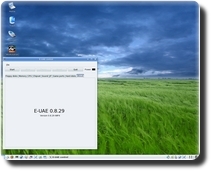 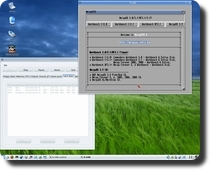 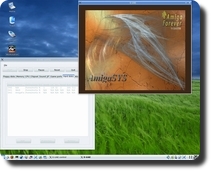
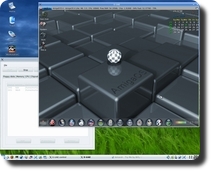  
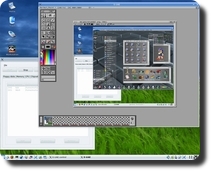 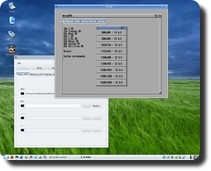 
|