Default
package:
[2009.02.02
- AmigaSYS 4 XBOX]
Last
upgrade file:
[2009.09.14
- AmigaSYS 4 XBOX R1.3]
AmigaSYS
XBOX requirements:
WinUAEX
v16/17, XBOX "Classic" 1.0-1.6, 150 MB HD.
AmigaSYS
XBOX supported Operation Systems:
- Amiga
Os 3.0.
-
Amiga Os 3.1.
-
Amiga Os 3.1 Amiga Forever Buy now!.
System
Features:
System
updates + System components
Install:
Requires:
WinUAEX
v16.
Copy
AmigaSYS4XBOX.hdf to WinUAEX/AmigaDisks directory.
Copy
the real Workbench, Extras disks to WinUAEX/AmigaDisks directory.
Copy
Kickstart 3.0/3.1 file to WinUAEX/Roms directory.
1.:
Start WinUAEX. WinUAEX Main Menu, Select Game, press the A button.
2.:
Select AmigaSYS4XBOX.hdf, and press the X button, we will enter to configuration
mode.
3.:
At Disk 1 press the A button, and select the Workbench 3.0 or 3.1 disk,
at Disk 2 select Extras 3.0 or 3.1 disk.
Settings:
Port
1: Mouse
Port
2: Joystick A
Kickstart:
3.0(A1200 or A4000 3.1)
CPU:
68040
CPU
Speed: 100% (2)
CPU
Compatible: YES
CYCLE
Exact: NO
Video
Chipset: AGA
Video
Mode: PAL 50 Hz
Jit
Cache Size: 8 MB
Chipram
size: 2 MB
Fastmem
size: 8 MB
Slowmem:
1024 KB
Fast
Copper: YES
Imediate
Blits: NO
Collosion
Level: Sprites and Playfield
Floppy
Speed: Turbo
Floppy
Volume: 100%
Sound
Interpolation: Disable
Sound
Filter: OFF
Sound
Quality: Good/Faster
LEDs:
YES vagy NO
Mouse
Speed: 100
Framerate:
1, some demos needs 2.
Clip
Excess Video Borders: Yes
When
you ready with everything, press button B and wait until Workbench disk
load.
When
the icons appears, select the installer.
Install-Start
End
of install:
When
the install finished, you'll get a message. Quit from the emulator and
remove the disks:
Press
the right thumbstick, you entered the menu, select exit game.
We
're at WinUAE Main Menu again, select "Select Game" and select AmigaSYS4XBOX.hdf
again, press the X button, we'll enter to the configuration mode.
Remove
disks DISK1, press A and B Remove Disk 1? YES.
Remove
disks DISK2, press A and B Remove Disk 2? YES.
When
you removed all disk, press B and the AmigaSYS will load...
Tips:
When AmigaSYS 4 XBOX version already runs, press right thumbstick, it will
enter to the menu. You'll find here the Configuration,
and inside of this, Video
and SKIN configuration.
Select
here the Bilinear
mode at XBOX HW filter, andSetting
set game / Set test screen, you canset the
screen width and height.
Control:

Right
thumbstick = mouse
Y
= Right Mouse Button
Black
= Left Mouse Button
Left
thumbstick pressed = WinUAEX claviature (B=back)
Analog
= Joystick 1
A
= Joystick button
Right
thumbstick pressed = WinUAEX menu
Installer
descriptions in other languages:
       
Pictures:
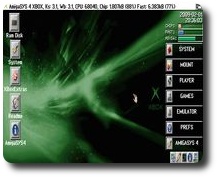  
  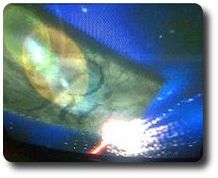
  
|