Default
package:
[2008.06.03
- AmigaSYS 4 WinUAE]
Last
upgrade file:
[2009.09.14
- AmigaSYS 4 WinUAE R1.3]
AmigaSYS
WinUAE requirements:
PC:
Intel
or AMD CPU 900 Mhz.
Minimum
64 MB Ram.
Windows
2000/DirectX 8.
300
MB HD
Requirements:
Intel
or AMD CPU 1,5 GHZ.
256
MB Ram.
500
MB HD
Windows
XP/DirectX 9/10.
AmigaSYS
WinUAE supported Operation Systems:
- Commodore
AmigaOS 3.0 Workbench+Extras.
-
Commodore AmigaOS 3.1 Workbench+Extras.
-
Commodore AmigaOS 3.0 Workbench.
-
Commodore AmigaOS 3.1 Workbench.
-
Amiga Forever AmigaOS 3.1 Workbench+Extras. Buy
now!
-
Amiga Forever AmigaOS 3.1 Workbench.
-
H&P AmigaOS 3.9 Pink.
-
H&P AmigaOS 3.9 Red.
-
Amiga Forever 5 CD (3.9).
-
Amiga Forever 6 CD (3.9).
-
Amiga Forever 6 Installed (3.9).
-
Amiga Forever 6 Online edition (3.9).
-
Amiga Forever 2005 Plus/Premium CD (3.9).
-
Amiga Forever 2005 Plus/Premium Installed (3.9).
-
Amiga Forever 2005 Online edition (3.9).
-
Amiga Forever 2006 Plus/Premium CD (3.9).
-
Amiga Forever 2006 Plus/Premium Installed (3.9).
-
Amiga Forever 2006 Online edition (3.9).
-
Amiga Forever 2008 Plus/Premium CD (3.9).
-
Amiga Forever 2008 Plus/Premium Installed (3.9).
-
Amiga Forever 2008 Value edition (3.9).
-
Amiga Forever 2009 Plus/Premium CD (3.9).
-
Amiga Forever 2009 Plus/Premium Installed (3.9).
-
Amiga Forever 2009 Value edition (3.9).
-
Amiga Forever 2010 Plus/Premium CD (3.9).
-
Amiga Forever 2010 Plus/Premium Installed (3.9).
-
Amiga Forever 2010 Value edition (3.9).
-
Amiga Forever 2011 Plus/Premium CD (3.9)
-
Amiga Forever 2011 Plus/Premium Installed (3.9)
-
Amiga Forever 2011 Value edition (3.9)
-
Amiga Forever 2012 Plus/Premium CD (3.9) Buy
now! Buy
now!
-
Amiga Forever 2012 Plus/Premium Installed (3.9) Buy
now! Buy
now!
-
Amiga Forever 2012 Value edition (3.9) Buy
now! Buy
now!
-
AmigaOS XL Amithlon CD. (3.9).
System
Features:
System
updates + System components
Install:
First steps:
Install latest WinUAE. Install
AmigaSYS pack into WinUAE directory. (e.g.: C:\WinUAE\ or C:\Program Files\WinUAE\,
etc...).
If you have already installed
the emulator, then install AmigaSYS into that directory too. (Except Amiga
Forever Installed version, mentioned later).
If you finished installing,
you'll need a KickStart 3.0/3.1 ROM file and you have to configure it in
the emulator: Start the emulator and load the AmigaSYS configuration (Load),
go to the ROM page, set the main rom file to Kickstart 3.0/3.1. If you
finished, go back to the config menu and click on the Save button.
Note: If AmigaSYS config
do not appears, then another WinUAE is installed! (Amiga Forever or other)
Solution: In the Paths menu, you'll find a crop down list menü, with
the followings:
- Amiga Forever 2005+
- WinUAE default new
- WinUAE default old
- etc.
If the error mentioned above
is appears, then select WinUAE default old and click "reset to defaults",
the paths will be reseted and the AmigaSYS config will appear.
When every settings are in
place, then start the emulator, double-click on AmigaSYS config.
Installing AmigaSYS on
OS 3.0, 3.1 or 3.9.
At first run, AmigaSYS will
offer a menu:
C= Workbench 3.0 = Commodore
Workbench 3.0 installer, if you have the Commodore Workbench 3.0 disks
(Extras too) and KickStart 3.0/3.1.
C= Workbench 3.1 = Commodore
Workbench 3.1 installer, if you have the Commodore Workbench 3.1 disks
(Extras too) and KickStart 3.1.
Note: Users of Amiga
Forever 2006, 2008 can use this installer, the Workbench 3.1 and Extras
3.1 disks on Amiga Forever 2006 and 2008 CD are fully compatible with the
original Commodore disks.
Workbench AF 3.1 = Amiga
Forever Workbench 3.1 installer, you'll need Kickstart 3.1 and Workbench
3.1 disk. It is made for the Amiga Forever 5, 6, 2005 users, because these
versions only contains the Workbench disk.
Note: This installer
is compatible with the Commodore Workbench 3.1 disks, if you choose the
fast install, then you can install with 1 disk, but the functions of the
Extras disk, will not available in the installed system.
AmigaOS 3.9 = AmigaOS 3.9
installer, Kickstart 3.1 and 3.9 CD or Amiga Forever Value/Online needed.
If you want to install an
AmigaOS 3.9, then put in the CD and select this button.
You'll need Kickstart 3.1,
the installer will recognize the CD and if it is OK, then the installer
will be automatically started.
Supported 3.9 CD-s:
Amiga Forever (5, 6, 2005,
2006, 2008, you won't have to install on the Windows side!)
Amiga Forever Value/Online
(mentioned below)
H&P AmigaOS 3.9 RED/PINK
AmigaOS XL/Amithlon CD
If you selected the corresponding
button, then follow the orders and the install will be finished in seconds!
Note:
If you installing a 3.0/3.1
system, but later you want a 3.9, then you have to do the following things
in the installed 3.0/3.1 system: put in the CD, right mouse button (TOOLS/System/CD-DVD),
start the proportional device, wich contains the CD, wait until the installer
starts automatically. Do not click on the 3.9 icon!
Tips:
- You can switch/remove
the disks at the Floppy page, by the F12 button.
- If the CD recognizing
does not succes, try in another drive (you do not have to restart the installing,
just change the disc), and if nothing happens, then switch the UAESCSI
option from SPTI to other in the WinUAE Misc settings and try again. If
still do not working, then your CD is not original, or not supported.
- Every installer supports
5 languages, English (EN), Deutsch (DE), Hungarian (HU), Polish (PL) and
Italian (IT).
For Amiga Forever Value/Online
users:
You always have to install
the AFO version on the Windows side, this is an EXE file, the Workbench
disks, KickStart files and AF system will be only available after install.
The AF uses a custom setting,
you can use AmigaSYS with this too, but i suggest an easier method:
Install latest WinUAE. Install
AmigaSYS pack into WinUAE directory. (e.g.: C:\WinUAE\ or C:\Program Files\WinUAE\,
etc...).
If you finished installing,
you'll need a KickStart 3.0/3.1 ROM file and you have to configure it in
the emulator: Start the emulator and load the AmigaSYS configuration (Load),
so well, it will not appear, because the default is the Amiga Forever.
Solution: In the Paths menu,
you'll find a crop down list menü, with the followings:
- Amiga Forever 2005+
- WinUAE default new
- WinUAE default old
- etc.
Select WinUAE default old
and click "reset to defaults", the paths will be reseted and the AmigaSYS
config will appear. Load the AmigaSYS configuration (Load), go to the ROM
page, set the main rom file to Kickstart 3.0/3.1. If you finished, go back
to the config menu and click on the Save button.
Kickstart and Workbench
disks default paths with default install:
Kickstart: C:\Documents
and Settings\All Users\Documents\Amiga Files\System\rom\amiga-os-310.rom
Workbench: C:\Documents
and Settings\All Users\Documents\Amiga Files\System\rom\amigaos-310-wb.adf
How can I install an Amiga
OS 3.9 if i have an Amiga Forever Value/Online?
The ROM settings were mentioned
at the begin of this doc. If you do not want to use a 3.1 System, then
you have the opportunity to install AmigaSYS to a AmigaOS 3.9 with the
Value/Online downloaded Amiga Forever version.
You have to do a few things:
- Install Amiga Forever
Value/Online at the Windows side.
- Follow the Amiga Forever
install orders.
- Set a path in the emulator.
Simplest if you go to the
Hard Dives page when you set the ROM.
You'll find two settings
here:
DH0: AmigaSYS
DH1: Work
You'll find a button: Add
Directory or Archive, press it and fill out:
Device name: AFO
Volume name: AFO
Press "Select Directory"
and set "C:\Documents and Settings\All Users\Documents\Amiga Files\System\dir\"
(in the case of default AFO install)
If everything done and all
right, press OK, save the settings, start the emulator. Select the AmigaOS
3.9 install, if you done everything OK, then the installer will start automatically
and recognize the installed AFO path.
If install is finished and
AmigaSYS loaded, then quit, remove the AFO path and save the new settings.
AmigaOS 3.9 installer
says the KickStart is too old, what should I do?
You'll need KickStart 3.1
(40.xx) to install AmigaOS 3.9, quit from the emulator, and change the
KickStart from 3.0 to 3.1 (39.xx-40.xx) at the ROM page and save the new
settings.
I've changed the resolution
manually, but the pattern is smaller/bigger, what should I do?
Do not use manual settings,
AmigaSYS knows all between 800x600 - 1680x1050. You can select it when
installing, but if you want to change later, then use the right mouse button
on the desktop, and select the AmigaSYS option in the TOOLs menu. You'll
find a lot of function, not just the resolution change.
Do not set a resolution
wich is not supported by your monitor!
Tip: You can set the
correct refresh rate at the Display page. You can use it if the screen
is bent or it is not centered, always try to set to these settings wiches
are used in Windows, same resolution and refresh rate.
I want to set another
language, what should I do?
How I can update AmigaSYS
later?
Follow the orders above.
How I can use CD/DVD-ROM?
Click the right mouse button
on the desktop and select TOOLS/System/CD-DVD.
You can select the corresponding
device, if you do not know, wich device is that you want to start, use
the "???" option and the UASCSI.device.
How I can change the theme?
The theme changing is only
active in the 3.9 installed AmigaSYS. Use the right mouse button and the
TOOLS/AmigaSYS option. AmigaOS 3.1 will not have the theme option. The
AmigaSYS 4 will contain 1 theme by default, wich will be expanded later.
You can download them at the official webpage.
Installer
descriptions in other languages:
         
Pictures:
AmigaSYS
4 installer, menu, music, 262144 color intro/outro pictures, installer
support
AmigaOS
3.0/3.1/3.9:
  
  
AmigaSYS 4 boot logo:

AmigaSYS
4 in AmigaOS 3.0/3.1:
 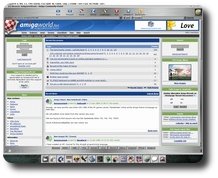 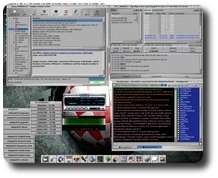
AmigaSYS
4 in AmigaOS 3.9 - Languages, English, Deutsch, Hungarian, Polish, Italiano:
  
 
AmigaSYS 4 in AmigaOS 3.9:
1280x1024, DualPNG 32 bit
Icons, +30 exclusive AmigaSYS 4 icons (Games, Emulators), Full MUI Key
support, MakeCD action, AmiStart <-> Amidock switch, etc:
  
  
  
AmigaSYS 4 new built in game
XTR - Xtreme Racing full hd version:

|